Streaming online your favorite shows or movies is really exciting and Amazon Firestick is really great device for that. But, sometimes what disrupts this entertainment of yours is when firestick connected to WiFi but not internet.
It is a different issue as your WiFi is connected already but still, there is no internet access. Sometimes you won’t see either of them, not WiFi connection nor internet.
This is quite an issue, as usually it not happens. But, in some cases, it could be an issue with your device itself like worn cables or a cache problem with Firestick.
Whatever may be the case, end result is the same, that you are not able to stream anything on your device until you fix it.
So, first, we need to understand the issue first, what actually causes this, and then act accordingly for the fix.
Table of Contents
Why Is My Firestick Connected To WiFi But Not Internet?
The reason could be anything, like some issue with your WiFi router or may even in your Firestick. To find out you need to check for every aspect that may cause connectivity issues.
This also includes your VPN too, or the wires of either your WiFi your Firestick is worn.
Following are all the aspects that may lead to this connectivity issue, check them out.
Issue With VPN
VPN can keep your FireStick secure and safeguard your privacy, but you need to understand how to use it to minimize interruptions. If it is using the wrong connection protocol, you are likely to have the same experience.
This issue usually happens with those VPNs which automatically block your internet connection whenever you get disconnected from the server.
ATTENTION ALL!!!
Do You Know these facts about the potential dangers of streaming online : 1. The risk of your IP revelation. 2. Your ISP has all your browsing data and it is now legal to sell this type of information to third parties. The only way to protect your viewing and identity in the 3 above scenarios is by using a VPN. Check out these most popular VPNs that will help you with this:- a) Express VPN b) Ivacy VPN
Signal Strength
Check the signal strength on your Firestick with the below-mentioned steps:-
- Select Settings on the Firestick home screen.
- Click the Network option.
- Check on the right to see what the device says under Signal Strength.
If the strength is weak, it could be due to the following reasons:-
- WiFi router positioned far away from the device
- Interference from other plugged-in electronic devices
- Low-quality service
Issues With Firestick Or Router
Firmware-related or hardware-related errors can prevent internet connection. However former is quite simple to resolve, later one may cost you extra time and money.
So, now these issues have different types of fixes too. For that, move ahead to the next section and follow those steps that suit best your issue.
Here in this section, you will find different methods for different types of issues. So, follow as per the type of the reason for which you are facing this connectivity issue.
Reconnect VPN
It usually differs with VPNs, so act accordingly. Try reconnecting to the server on the VPN you are using.
If the VPN is connected, check whether it has picked the right connection protocol. Most of these apps do so by default.
However, just check for once and make sure you change the settings manually(if not already). To do this follow the steps given below:-
- Navigate to the Settings of your VPN service.
- Click VPN Protocol.
- Select Automatic (It’s the recommended protocol).
Restart Your WiFi
If everything else is fine with your router, a simple restart may fix this error.
Follow these steps:
- Power off the router and modem and wait for about 30 seconds.
- Turn the router on and wait for reconnection.
- Reconnect the Fire Stick once the modem/router fully reboots and connects.
Reconnect With WiFi
Here are the steps you should follow for the device to forget the network:-
- Open Settings on your Firestick.
- Click on Network.
- Choose your wifi network from there.
- Press the 3-line button or the menu key on the remote to forget the network.
- Press Select on the remote to confirm your selection.
- Reconnect by clicking your WiFi network again
- Enter your password(if any).
- Click on Connect.
Restart Your Firestick
Try restarting your Firestick if none of the above methods helped you with this issue. You can simply unplug the device and plug it back in after waiting 15 to 20 seconds.
You can also reset from the Firestick menu, with the following simple steps:-
- Go to Settings and select My Fire TV
- Click Restart.
- Wait for the device to reboot.
Apart from this you can simply press and hold the Play/Pause button on your Firestick remote and select concurrently to reset your device.
Factory Reset Your Firestick
This method will delete all your apps and settings. But only use it as a last resort, if none of the other methods works as after this you need to reinstall all of the apps, sign in to different accounts, etc.
Follow these steps to factory reset your Firestick device:-
- Navigate to Settings and choose the My Fire TV option.
- Click Reset to Factory Defaults
- Click Reset and you are done.
I hope at least one of the above troubleshooting tips should help fix the firestick connected to wifi but not internet issue. Also, mention in the comment section below which one worked for you.
Must Read:-
Please share this article with others too on social media platforms, it motivates us to write more for you guys.

Zayn Shaikh is a tech analyst at SortingTech.com, where he focuses on streaming, technology, and the latest methods and tricks for cord-cutting. With a Bachelor’s degree in Computer Engineering and 4 years of industry experience, Zayn is dedicated to simplifying complex tech trends and providing actionable insights. His expertise covers a broad range of topics, from emerging technologies to practical tips for enhancing your digital life. For up-to-date tech advice and facts, connect with Zayn on Instagram.

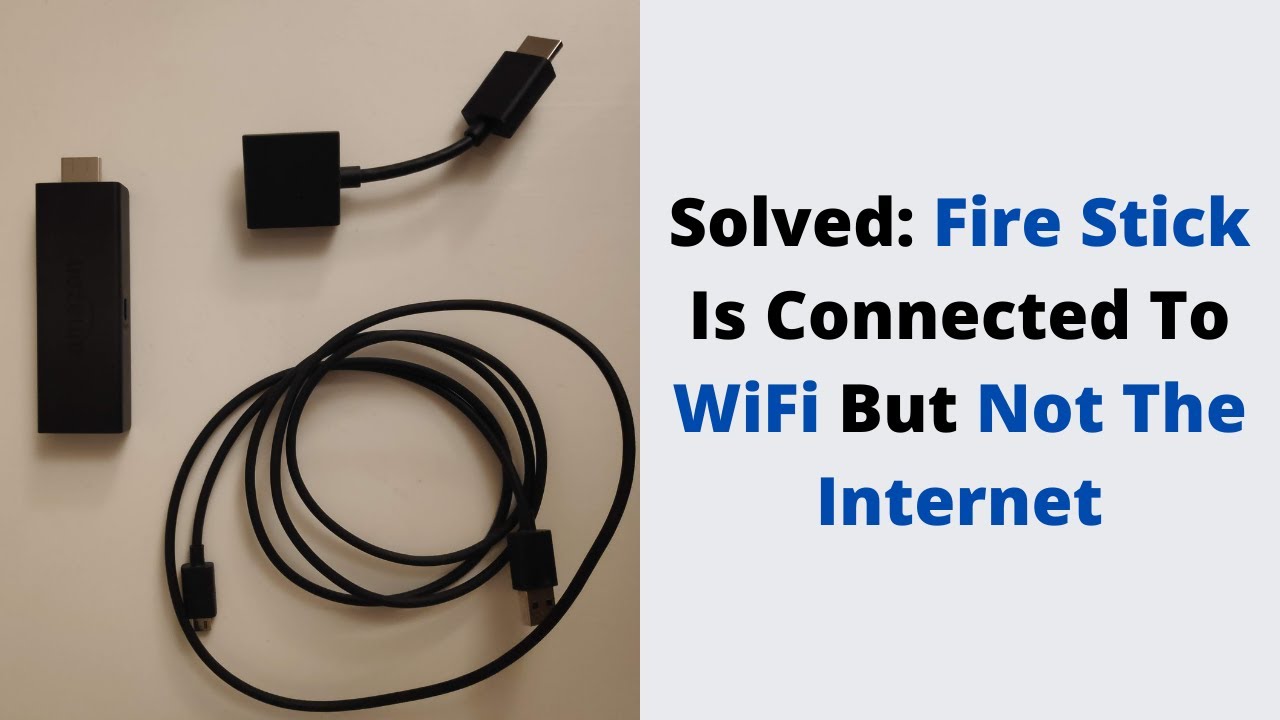



![How To Delete A Video From Vimeo Easily [Android, PC Or Mac] How To Delete A Video From Vimeo Easily [Android, PC Or Mac]](https://i2.wp.com/moviemaker.minitool.com/images/uploads/2022/01/how-to-delete-a-video-on-vimeo-thumbnail.jpg?w=150&resize=150,150&ssl=1)

