Watching YouTube TV on Roku is quite simple, and there are ways to do it. So, to know How To Get YouTube TV On Roku follow the steps mentioned here.
The main question is can you get YouTube TV on Roku?
And, the answer is Yes, because it is quite tedious to watch it on any smart TV directly. So, there is a need to use third-party streaming services like Roku, Apple TV, Chromecast, etc.
On Roku, there are basically two ways to get an application, one is directly from the TV or adding the application by visiting the website.
Both ways will be given here to help you add YouTube TV to Roku.
YouTube TV is just another streaming service that offers on-demand content and cloud-based DVR from more than 85 television networks.

When compared with your cable TV plans or any other service which offers DVR, on-demand content, and sports channels, YouTube TV is quite optimized.
You need to pay $64.99 per month for it and in exchange, you will get a lot of content and unlimited DVR.
You will get 6 accounts and can stream on 3 accounts at the same time.
Here we are discussing getting YouTube TV on Roku, but it is also compatible with a lot of other streaming devices too.
Many users use Chromecast and Google Chrome browsers for YouTube TV and have reported a playback/licensing error on some videos.
This means you will get to watch it on any device you prefer.

Every device has a different way to get any application downloaded or installed on its interface, the same for Roku.
With recent changes in the free trial, any user(subscriber) can get now two weeks of the free trial, which is very nice actually.
You will get to know all the pros and cons of the service between these days, and then can easily decide, whether to opt for it or not.
Table of Contents
ATTENTION ALL!!!
Do You Know these facts about the potential dangers of streaming online : 1. The risk of your IP revelation. 2. Your ISP has all your browsing data and it is now legal to sell this type of information to third parties. The only way to protect your viewing and identity in the 3 above scenarios is by using a VPN. Check out these most popular VPNs that will help you with this:- a) Express VPN b) Ivacy VPN
There is one issue, that YouTube TV keeps freezing, which you may face. So, better know how to deal with it.
So, let’s get started with the methods for the query you are looking for.
Follow the steps provided here, which are quite simple and you will be able to watch it on your streaming device right away.
You can either add the YouTube TV channel from the streaming device directly or first add the channel from a website and then log in from the device.
Using Web-browser

For this, you need to:-
- Visit Roku/YouTube TV first and click on the Add Channel button.
- Now, sign in with the Roku account there, when asked.
- Follow all the steps, until youtube tv starts showing in your Roku channels list.
You can sign up for youtube tv directly from here also.
Get YouTube TV Directly From Roku Device
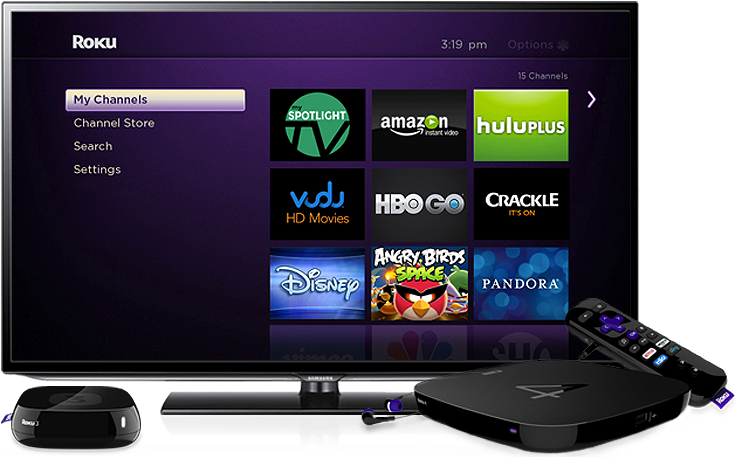
Make sure your Roku device is powered ON and fully updated, and turn ON your TV.
Then:-
- Using your Roku remote press the Home button.
- Now, select the Search option and search for the YouTube TV app.
- Then select Add channel, and wait for the app to get downloaded on the device.
- Open the app and sign in with your YouTube TV account details.
That’s all you need to do, now enjoy the contents for which you have subscribed.
Conclusion:-
The steps listed above are the solution for How To Get YouTube TV On Roku, and I hope you got that.
Still, if you face any trouble or issue doing this, please let me know in the comment section below.
More On Streaming:-
Also, all your suggestions regarding this article are welcomed here.
Please provide them too in the comment section, and share this article with others too.

Zayn Shaikh is a tech analyst at SortingTech.com, where he focuses on streaming, technology, and the latest methods and tricks for cord-cutting. With a Bachelor’s degree in Computer Engineering and 4 years of industry experience, Zayn is dedicated to simplifying complex tech trends and providing actionable insights. His expertise covers a broad range of topics, from emerging technologies to practical tips for enhancing your digital life. For up-to-date tech advice and facts, connect with Zayn on Instagram.





![How To Delete A Video From Vimeo Easily [Android, PC Or Mac] How To Delete A Video From Vimeo Easily [Android, PC Or Mac]](https://i2.wp.com/moviemaker.minitool.com/images/uploads/2022/01/how-to-delete-a-video-on-vimeo-thumbnail.jpg?w=150&resize=150,150&ssl=1)

